Hi All,
Currently taking an AUTO CAD course at the local Community College, have bit the bullet and obtained the AUTO CAD ’09 software.
Wondering if anyone would be willing to share insights or examples of preferred layering schedules vis a vis colors and line thickness. Have College’s ’08 program has 40 layers, sound about right?
Let’s not confuse the issue with facts!





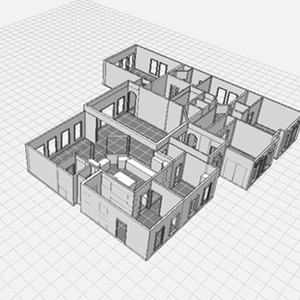

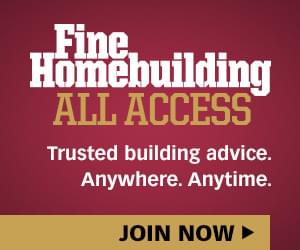

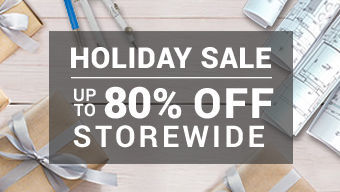
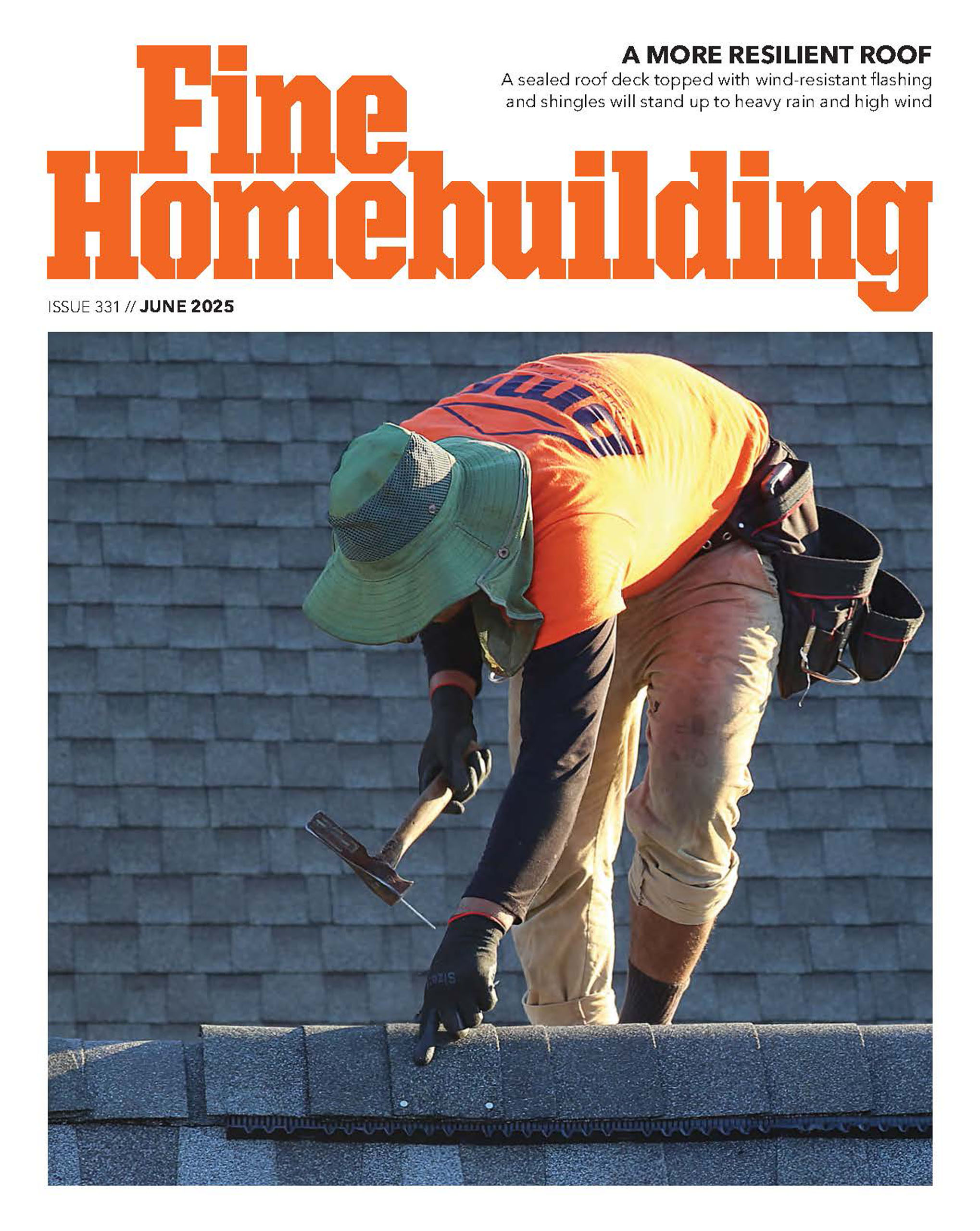








Replies
My architect has about 50 that are standard. Some drive me nuts. Different layers for door jambs, door swing, headers, and sills. Different layers for exterior window glazing, jambs, sills. A lot of it makes sense if you stop and analyze, but it still makes for a lot of layers. If you make up your own schedule, put a little thought into it. I have seen where all the architectural feature layers start with AR and the electgrical layers start with EL etc. Makes it easier to find if you remember the code.
"Put your creed in your deed." Emerson
"When asked if you can do something, tell'em "Why certainly I can", then get busy and find a way to do it." T. Roosevelt
I would recommend that if you are just starting to learn autocad that you focus more on learning the commands and how the program works, it is fairly complex. Once you have a better grasp on the program you start to get into standard layer naming conventions, depending on the type of design work you are doing (civil, architectural, mechanical, etc.).
Ideally all firms would follow the National CAD Standards (see http://www.buildingsmartalliance.org/ncs/ ), but the reality is that most firms have their own way of layer naming.
I’d recommend joining http://www.augi.com (Autodesk User Group International). They have forums covering everything related to Autocad, and it’s free.
You can also download templates based on old standards (2.0) for free here: https://tsc.wes.army.mil/products/standards/aec/aecstdweb.asp
Hope that helps.
Trevor
Thanks all. Know I've got a bit to learn, but figured I would like to set up the layering once and as best as possible at the start. Looking forward to the exercise.Let's not confuse the issue with facts!
I have a different CAD system that I have been on since 1985 (not ACAD). While you can set default values per layer that does, as described above, do weird things where in order to have a well-graded pen map you need different layers for every different pen - makes no sense and you can't make errors in which layer an item goes on.
So I primarily use the color system (to allow for reasonable translation into ACAD) but nearly ignore default pen/color / layer. A layer for windows, for instance, would have JUST the windows but could easily have 3-4 pen weights (and so what).
Jeff
Edited 3/12/2009 8:52 am ET by Jeff_Clarke
Been using AutoCad since '86 and my designer/architect employers and I have always set up our own layers and colors. Have used add-on software that likes to make its own gazillion layers, which drives me crazy!!
Basically I went from overlay drafting on mylar to CAD, so the logical thing for me was to assign layers according to what I wanted to print. I also give some consideration to what layers I would generally prefer to be frozen when I'm editing...like hatch patterns. If it's helpful to you in drafting to have door frames, doors, hardware, etc. on their own layers, then do it. But remember that the more needless layers you have, the more opportunity to get things wrong and often more time spent in editing. Also, I'm talking about drafting here, not using software to generate materials lists or the like for take-offs.
Typical layers for the architecturals on a simple commercial design job I've done would be:
Demo; New Partition; Existing Partition; Doors; Windows; Plumbing; Electrical; Reflected Ceiling Plan; Lighting (if not on ceiling plan); Dimensions; Notes; Floorcovering; Furniture; Equipment; Hatch; Section Marker; Layout
I add layers to this list as needed, but I try to keep it simple. Details and sections have their own layers (Det1 or green, cyan, etc) based on line weights. Elevations have 1-3 layers depending on the complexity, and I don't bother using any of the others like Windows or Doors unless there's a specific reason I might need to turn them off.
Once you've been drafting awhile and have had to generate finished drawings, you'll discover the logic behind the layers.
BTW, be a courteous draftsman if you work on shared drawings. I worked with an architect that insisted on everything having its own layer (can't tell you how much fun editing is with Studs, Sheetrock, Hatch layers aplenty), but refused to put what he drew on the proper layer. The result was 20-40 minutes wasted re-assigning the geometry to the correct layer so you could print the drawings!
Thank you much, finally figured out how to import the layering schedule from the AUTO CAD 08 they are using at the College where I'm taking a course in AUTO CAD. At least that's a starting point, some 40 layers there.I can see the pros and cons of more versus fewer layers, will probably lean towards the more.Only took half a day to figure how to print to scale. This will be fun?Let's not confuse the issue with facts!
I use very similar layers to whta you list, with a couple of additions: title block, poche, and notes. Sometimes more is not better. I too have worked with drawings that have separate layers for wall framing, sheetrock, headers, etc, and it just gets too time consuming. especially when you freeze a layer, and find out that not everything is where it's supposed to be.
Another pet peeve of mine is when someone creates a block on a layer other than zero, and assigns a specific color."Put your creed in your deed." Emerson
"When asked if you can do something, tell'em "Why certainly I can", then get busy and find a way to do it." T. Roosevelt
Another pet peeve of mine is when someone creates a block on a layer other than zero, and assigns a specific color
Yeah, let's just smack these folks a good one! I sometimes slip up and put my wblocks on a layer other than 0, and my Lite version doesn't have the Lxplode or the other layer macros. So, it's a real pain to change those. I'm going to have to update soon anyway, so maybe I can afford the full package.
Also don't have the "join" command I had on the full version. If I remember, it's not a feature with ACAD but something our tech guy got from one of the many chat groups. Amazing how you don't realize how valuable those commands are until you're without them.
Ah, layers. As much fun as colors. Which then magically drived plotting.
There is a variable, MAXSORT which defines the number of items sorted alphabetically in ACAD lists. The default is 200; depending on version/platform, 500 is also used (especially with the stinking AIA-long layer scheme).
The shortest answer is that there is no standard for naming or color use. Anyone who tells you different needs to get off the pipe and get out more.
Now, color has been used for the last two decades to sort out eventual line weight, and to group items of a similar nature. Displayable lineweight has only been around for 6-8 years, so it really has not made a big change in things.
As to naming, you are limited to a mere 640 some-odd characters per layer name--so I tend to be obvious, and verbose. No longer do we have to puzzle out A-Arch-Fl-otl, instead we can just call that Floor Plan outline and be done with it.
How many layers do you need? Don't know it can vary. Without counting, my stock, blank, floor plan drawing probably has 65-75 layers in it. Which is much better than the 200-something confusingly redundant AIA scheme . . .
We keep maybe 40 or so layers drawing to drawing. Each new drawing is a copy/paste of the previous project.
If we want a detail from an old drawing we often cut-and-paste it in, along with its layer name. Occasionally do a PURGE to get rid of layers and blocks we're not using.
We do keep a few DETL pens (detail pens, to those not Autocad-hip) handy for elevations. Rarely a need to change properties of lines on an elevation, so those are simply drafted with colors representing lineweights. Floor plans get the full array of available layers. Other pages are X-REF'd in as needed.
For example, on an electrical plan, X-REF the floor plan in on its own layer, turn off text layers, turn the other layers to gray. Then the electrical plan shows better on the drawing.
Sorry Cap'n, you probably know all this, should have addressed it to the OP. How're things in Texas? I haven't been on Facebook lately.
Sorry Cap'n, you probably know all this, should have addressed it to the OP. How're things in Texas? I haven't been on Facebook lately.
Yeah, could teach some of this stuff, but no one pays teachers enough.
Is what it is. Just like being on f/b. All works out in the end.
Oh, and XREF's really ought to be attached to Layer XREF in the drawing--this works out so much better. Drawings used as XREFs need simple names, as that name gets appended to everything used in the drawing afterwards--which is critical when some dufus later explodes the XREF into the drawing (Just Say Noooooooooo!)Occupational hazard of my occupation not being around (sorry Bubba)
What's a real pleasure is working with software that doesn't require xrefs - by allowing for databases with multiple drawings.
Jeff
software that doesn't require xrefs
ACAD does not require xrefs.
Some drafting practices work better with them-some work better without.
As with all things touched by the human condition, there are those who can improve or un-improve the process used.Occupational hazard of my occupation not being around (sorry Bubba)
To clarify, AutoCAD is really set up for single drawing files = .dwg
The software that I use is set up for databases that contain multiple drawings including a master drawing with all layers.
So, for instance, if you want to line up 1st 2nd 3rd floor drawings, or stretch all at one time, you can (without external anything - it's all in the same database).
For instance, a site plan within the database doesn't have a separate outline of a building, it uses the actual 1st floor plan (for example) as the footprint.
There are many advantages to this -
Jeff
Edited 3/17/2009 3:49 pm ET by Jeff_Clarke
That is what the views in Autocad are used for. You can turn on and off various layers in a view, with out effecting the other views or the model itself. The thing I wish it did, (and it may, and I haven't figured it out yet), is let me change the layer colors by view. I just started using the 2009 version, after sticking with 2006 since it came out. So, I'm guessing there may be things that I don't know about. Maybe, I'll have time to get some training in before things get busy this summer.
Trust me ... I have both ARRIS and Autocad and it isn't the same structure at all.
ARRIS also has the MCI - Motion Control Interpreter - it allows you to custom program mouse gestures to commands - in other words you hold down a button and move (gesture) the mouse in one of 16 patterns (easily memorizable) and it executes any sequence of menu picks or commands that you'd like to program (or a standard set that 'comes with').
You'd find it hard to believe how fast you can fly with this ;o)
Jeff
Edited 3/17/2009 9:36 pm ET by Jeff_Clarke
is let me change the layer colors by view
Nope. Layer color is set. It's "built" like other ACAD Entities, as a list of parameters. The GUI, which includes views, responds to the parameters of each entity. Which is how individual View(port)s can filter Layers on demand.
Sausolito allegedly studied filtering by other parameter sets, like color or linetype, but, apparently, that confused CIOs and CTOs, who are now the sole marketing target group Autodsek seems to care about.
If you are intending to have a skewed VPort showing a axonometric view, that can get complicated with constructs as complicated as a house. Can be exciting with something as simple as a 3" butt hinge, for that matter.
What can help in that situation is to add layers. For a butt hinge, Left Leaf; Right Leaf, Pin; Screws, would be a good start. (Please to not start your 3d modleing with wood screws--spiral surfaces are the most complicated simple structure there is, and a wood screw has them on a tapered shaft, under fun as a learning example.)Occupational hazard of my occupation not being around (sorry Bubba)
My architect will send me a drawing file that has xref's, but he forgets to send the xref with it. Since his computer automatically reaches out and finds it, he thinks mine will too."Put your creed in your deed." Emerson
"When asked if you can do something, tell'em "Why certainly I can", then get busy and find a way to do it." T. Roosevelt
Since his computer automatically reaches out and finds it, he thinks mine will too.
Works every time he tries it--your machine must be "broken" <g>
Had a boss who used a laptop, he used to gripe about all sorts of network connections. That is, until we just mapped an on/offline drive letter to match.
My fave is when you get sent the drawing and the only point-of-contact at the other end is the person--and they only know how to push the buttons they have been shown. Which can be really spiffy when there are multiple circular references in the file they have sent--and some number of them are missing . . . <sigh>Occupational hazard of my occupation not being around (sorry Bubba)
CapnMac, I disagree: Autocad release 11, and I think even 10, would support line weights by layer. (I used to do everything in weighted black lines on a white screen, which of course drove the guys I worked with bonkers.) I started out in cad back in the days of monochrome monitors, and single pen plotters. Line weights were there then. Then, when 16-color graphics systems, and the eight pen plotters, showed up, everyone started using the first 8 colors in the autocad pallet, to correspond to the pens, and assigning line weights fell out of style. Now Autocad is trying to get people to shift back to line weight in the display, and not having any luck. Anyway, enough steeling of the thread. The OP should use the layers standard his school has for now, and understand that other places use different standards. I have worked places that had nearly insane levels of layer standards, and places that had none. There have been several attempts to develop industry wide cad standards, but it has been a tough road to go down. In part because large users that have developed their own standards are reluctant to buy in, due to the problems they perceive that will cause with their legacy drawings.