my network has a linksys WRT160N router connected to comcast ISP thru a moterola modem.
have an XP desktop (wired), toshiba vista laptop (wireless), security dvr.
up until a week a go everything working fine.
then I started to try and figure out how to get the 2 PCs to talk.
now the laptop sometimes connects to internet, but mostly doesn’t
when I look at the icon in the lower rt on the LT sometimes says local access only, sometimes local access and internet.
sites show up as can’t find, some sights some frames don’t show up.
mail doesn’t send receive most of the time either.
same problem wether firefox or IE
help please.
bobl Volo, non valeo
“But when you’re a kibbutzer and have no responsibility to decide the facts and apply the law, you can reach any conclusion you want because it doesn’t matter.” SHG







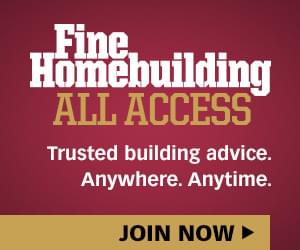

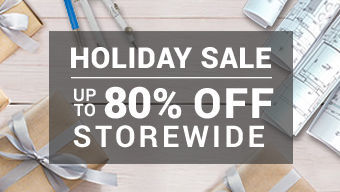
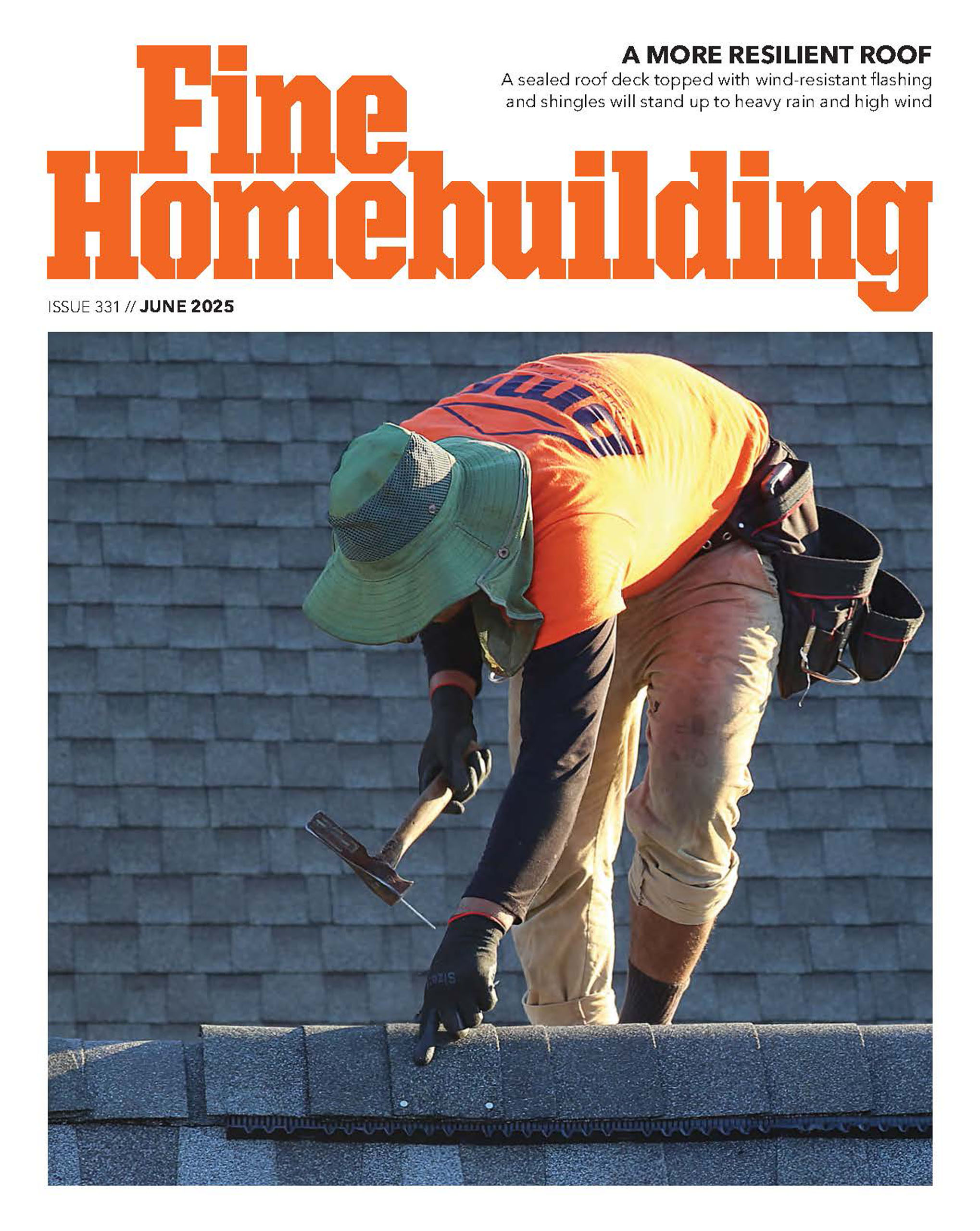








Replies
>>> up until a week a go everything working fine... then I started to try and figure out how to get the 2 PCs to talk. <<<
So, what things were you doing to try to get those machines to talk to each other? Did you do something like "Enable Internet Sharing" or "Bridge Network Connections"?
Tu stultus es
Rebuilding my home in Cypress, CA
Also a CRX fanatic!
Look, just send me to my drawer. This whole talking-to-you thing is like double punishment.
Yeah, I clicked one of those on this box and broke the net access bad. Took me several hours to figure it out.Windoze does not like to network with itself worth a darn.
A strong nation, like a strong person, can afford to be gentle, firm, thoughtful, and restrained. It can afford to extend a helping hand to others. It's a weak nation, like a weak person, that must behave with bluster and boasting and rashness and other signs of insecurity. --Jimmy Carter
I really don't remember
bobl Volo, non valeo
Baloney detecter WFR
"But when you're a kibbutzer and have no responsibility to decide the facts and apply the law, you can reach any conclusion you want because it doesn't matter." SHG
I started to try and figure out how to get the 2 PCs to talk.
Hi Bobl,
Ok, this is one of those things I knock out in 10 minutes if onsite but we'll probably end up a dozen swaps of blog before it's even close.....another option.....I've got the old Magic Jack free calls and could give you a buzz this evening and see what we can work out.... email me a phone # if that's the route you want to take.....click my handle to send the email.
First thing is to get things back in order.....check the basics.....this is based upon your using factory defaults.....if you're using it any other way then I'll need to know so I can provide the necessary changes in info.
There are certainly a number of ways to accomplish this but I am recommending the following settings to keep things simple, accessible and secure.
Router IP 192.168.1.1
The Comcast modem should be set to bridged mode.....if you have a static IP this may or may not need to be entered into the router.....we don't have comcast in this area and modems have variations......I may be better able to help here if you provide with the precise model # of your motorola......the other alternative is call Comcast and have them go in from their end to set it to bridged mode and have them provide you with the settings for the router.
Comcast should provide you with the DNS #'s for their service in your area and they are entered into the Router.
Be sure and setup wireless security....preferably WPA-PSK at the very least.
Configure the router to start DHCP Addressing at 192.168.1.100 and set the maximum available to 10
______________________________
Workstation:
IP: 192.168.1.20
Subnet: 255.255.255.0
Gateway: 192.168.1.1
DNS 1: 192.168.1.1
DNS 2: 4.2.2.1
________________________________
Laptop:
Set to obtain addressing automatically if you travel to hotspots with it....coffee shops etc...
If it's always on this network.....match everything as the workstation is but make the IP for the laptop 192.168.1.21
__________________________________
If you set everything up as suggested...unless there is an oddity with the modem.....such as the same IP configuration or if you've made odd changes in your firewall......everything should begin to work smoothly on the internet again.
Once that is fully functioning, we can then begin to look at sharing files and printers.
Next?
View Image
Thanks for the offerdon't know where I'll be at any time so will need to do it slow wayhave to check thru what you have postedthanks.
bobl Volo, non valeo
Baloney detecter WFR
"But when you're a kibbutzer and have no responsibility to decide the facts and apply the law, you can reach any conclusion you want because it doesn't matter." SHG
A couple of notes:
4.2.2.1 is owned by Level 3 and they have repeated told folks they will not gaurrantee any ICMP requests. Also, Motorola Cable Modem is 192.168.100.1 for my SB5120.
"Configure the router to start DHCP Addressing at 192.168.1.100 and set the maximum available to 10" but then say "but make the IP for the laptop 192.168.1.21".
So, the router will be expects to hand out an IP address starting at 192.168.1.100 for any LAN device seeking routing. Yet, the laptop is now hard coded for an IP outside the range. I'm confused.
Also keep in mind this could be a WEP/WPA issue.
Hi Nuke,
4.2.2.1 is owned by Level 3 and they have repeated told folks they will not gaurrantee any ICMP requests.
It's reasonably dependable but notice I place it as the secondary DNS.....the primary points to the router which is configured with the ISP's DNS servers.....using 4.2.2.1 is purely last resort backup and would only be refered to in the event the ISP's DNS servers failed.
"Configure the router to start DHCP Addressing at 192.168.1.100 and set the maximum available to 10" but then say "but make the IP for the laptop 192.168.1.21".
I don't know what your question is.....the DHCP setup is there for items that may come into his home that he doesn't want to hard code addressing to.....a laptop that roams would be well serviced by this setting.....however, setting a static IP is more reliable when sharing files and printers; as a result I also stated this decision would be determined by his individual usage.
So, the router will be expects to hand out an IP address starting at 192.168.1.100 for any LAN device seeking routing. Yet, the laptop is now hard coded for an IP outside the range. I'm confused.
The router will handle NAT regardless of whether a system is utilizing DHCP or static as long as it is in the same topical range. All settings being equal, the forth placement can be anywhere from 1-254 as long as no other device is using it.
Now if you want to get into programming a managed router such as Cisco offers, then there will be issues that need to be addressed there but the OP is using a pretty basic off the shelf router without that level of internal security.
My suggestions simply get him back to basic internet function and then we can work on wireless security and then file & printer sharing.
I hope that helps....questions?
View Image
Questions? No. Comments, yes. :)
If the OP is on Comcast then it should be known that Comcast changes their DNS IPs on a regular basis. While they do not need to do this (and they should implement a DNS load-balancing router), but I think its to poke fun at folks with home networks. Setting the DNS to a specific IP on the host can cause problems if he is on Comcast. I have experienced this.
The idea of running DHCP and using static IPs with an in-use wireless service is asking for trouble. I know, I am a little paranoid, but that is simply the case. The joke of wireless security is there.
And then there is how the OP is configuring wireless encryption so that those 20 IPs are not used by 20 outsiders.
If the OP is on Comcast then it should be known that Comcast changes their DNS IPs on a regular basis. While they do not need to do this (and they should implement a DNS load-balancing router), but I think its to poke fun at folks with home networks. Setting the DNS to a specific IP on the host can cause problems if he is on Comcast. I have experienced this.
As stated in my first response.....we do not have comcast in our area......now, any variables such as you mention "should" be provided by comcast.....if the OP is paying for a static IP then comcast should be providing him with changes before they occur, if not the router can pick this up as DHCP but differing ISP's can have odd setups on their equipment thus for that portion of his network I had recommended that he work directly with comcast.
Not sure how much better I can advise then to go to the source for such specifics???
The idea of running DHCP and using static IPs with an in-use wireless service is asking for trouble.
I "restate".....we get his basics functioning and then go for the kill when it comes to security.....the OP started with such a weak generic question....instead of sending him a thirty page questionaire, I wanted to make sure the basics were covered.....if the basics are completely out of whack as it sounds here.....then it's useless trying to get into the meat of things.
If you have a better direction for him to take, then please advise him. Your beating me up on sideline issues when the OP is simply asking to be able to function again followed by networking later is out of order. I understand and value your concern for his security but we've got to get the thing working reliably again first.
After he's working and the dust settles, my next step is to provide him with additional ways to promote wireless security for basic home usage. Things such as not broadcasting the ssid and using extremely long and non dicerning passwords and limiting his broadcast coverage to the least necessary and many other things but let's not get the cart before the horse....yes it would be fantastic to set all this up back to back....I offered a free phone call to walk him through it and was not accepted....I can't drive over there and knock the whole thing out in 10 minutes so I'm relegated to working post by post on mutual scheduling.
I am a little paranoid
I am as well but anyone willing to monkey around with file sharing prior to asking for help is not the kind of person that is overly concerned with security so I'm not going to lose sleep over his endevours. Once it's dependably functioning I'll worry him to death with security bit by bit.
View Image
so far I've downloaded /copied the info and need to start checking things out.and again, I really appreciated the phone call offer.
bobl Volo, non valeo
Baloney detecter WFR
"But when you're a kibbutzer and have no responsibility to decide the facts and apply the law, you can reach any conclusion you want because it doesn't matter." SHG
and again, I really appreciated the phone call offer.
Glad to help, let me know if you change your mind about the call......I'm going to do my best to check in daily but coverage for me will be spotty from about 6 am in the morning until Monday around 10 am so bear with me if you have a question and you think I've disappeared........
View Image
it will probably take me that long to get thru everything.
bobl Volo, non valeo
Baloney detecter WFR
"But when you're a kibbutzer and have no responsibility to decide the facts and apply the law, you can reach any conclusion you want because it doesn't matter." SHG
router is 192.168.1.1auto DHCPstart at 100max users 3security WPA2 personaldns1 68.87.71.230dns2 68.87.73.246workstation192.168.1.100laptop192.168.1.101 wireless
192.168.1.102 wiredset to pick up other wireless connections.othersometimes it connects to internet then next click can't find site
bobl Volo, non valeo
Baloney detecter WFR
"But when you're a kibbutzer and have no responsibility to decide the facts and apply the law, you can reach any conclusion you want because it doesn't matter." SHG
Hi bobl,
Hmmm....check a couple of things......there is a tab in the router setup where you can check the statis....what ip is shown there?....If the ip that shows up begins with 192.####.####.#### give me that full address.....if it's a public ip address for example 67.132.41.88 to help retain your security only give me the first 2 placements such as....67.132.####.####
Secondly when it seems to have dropped the connection to the internet.....go to a command prompt....that's the old DOS stuff.....start, programs, accessories, then click on command prompt. From there, when you can not reach the internet with your browser....can you then ping a website?...... type at the DOS prompt without quotes - "ping http://www.google.com" or can you "ping 64.233.169.103"
Do you get a reply or fail with those two pings?
View Image
linksys router status says router address 192.168.1.1LT 192.168.1.101I can connect to the security DVR (192.168.1.89) with LTping for google fails, for 64.233 site goes thru. pinged the 64.233 site with success, started IE could not connect, then pinged 64.233 site again, went thru.
bobl Volo, non valeo
Baloney detecter WFR
"But when you're a kibbutzer and have no responsibility to decide the facts and apply the law, you can reach any conclusion you want because it doesn't matter." SHG
linksys router status says router address 192.168.1.1
BINGO.....as long as we haven't somehow misunderstood each others requests and notes.....that's the internet problem.
It appears as though your comcast modem acts as a router as well and uses the same addressing scheme as your Linksys Router. When internet information is returned to your end of things, it gets confused as to which router to send it to since they are using the same addressing.....thus the random operation.
You have a couple of choices....if you plan to use remote access to get back into your home network....you'll need to set the comcast modem/router to bridged mode. You can either call comcast and have them set it from their end or you can hook one of your computers straight into it and access the setup just like you do your Linksys router. Of course comcast may have you locked out of doing that so once again you would have to contact them if that is the case.
Now, if you do not plan to utilize remote access...all you have to do at this point is change your 3rd placement to some other number along with your computers that you may have setup static ip's......any that are dhcp will reset themselves automatically if you simply restart them after the change.
Right now if you look at the first page that comes up when you access the Linksys setup, you'll see that your router addressing is set to ----
192.168. "1".1
The quotes are for emphasis. You'll need to change that 3rd placement number to anything other than 1 and less than 255.....just for effect let's go for 35 so now it will look like----
192.168.35.1
Save your settings, power everything down. Start the comcast device first, wait for it to sync, now start the Linksys router, wait one minute, now start the computers. If we communicated everything correctly between us....you should now have consistent internet. Test it out and if all is well, we'll get started on the networking and other security items. If not, we'll figure out what was missed.
View Image
the modem I have is a Moterola surfboard 5120 and the user guide does not show any bridging capability.I tried connecting the LT via cable to router, appears to work as I could get to sites. the wired address was 192.168.1.102.don't understand why I can connect wired but not wireless.
bobl Volo, non valeo
Baloney detecter WFR
"But when you're a kibbutzer and have no responsibility to decide the facts and apply the law, you can reach any conclusion you want because it doesn't matter." SHG
don't understand why I can connect wired but not wireless.
Hi bobl......
1. Are you going to be taking this laptop elsewhere and connecting wirelessly or only use it at home?
2. Once all the kinks are worked out...will you share files or printers stored/attached to the laptop or is everything shared going to be on the workstation and accessed by the laptop?
The questions may sound backwards from where you think we should be headed right now but it's important info that'll help me make decisions on your wireless circumstances.
View Image
1.going to be taking this laptop elsewhere and connecting wirelessly2. will share files stored on the laptop also
shared files/printer on the workstation and accessed by the laptop.
bobl Volo, non valeo
Baloney detecter WFR
"But when you're a kibbutzer and have no responsibility to decide the facts and apply the law, you can reach any conclusion you want because it doesn't matter." SHG
2. will share files stored on the laptop also shared files/printer on the workstation and accessed by the laptop.
Ok bobl.....as we get through this puppy.....I'd recommend you only share a folder from the worksation......as you need files on the laptop, simply drag them back and forth but as you are going to carry the laptop elsewhere, I do not recommend sharing anything "from" it.....a little later we'll just turn the sharing feature completely off.
Alright, since you'll be taking this public....might as well connect wirelessly "only". I love toshiba laptops, love their wireless utilities but dispise Vista so this ought to be fun.....Vista "often" throws in kinks when attempting to run multiple network devices so turn "off" all network devices on the laptop "except" the wireless.
This "may" resolve your whole connectivity issue, then again may not.....that's ok we'll get there.....either way wouldn't surprise me with Vista.....can you tell I don't like Vista.....XP and Win7 ok but I digress.....
Again...go to your network properties and completely disable all but the wireless and while you are in there go to the properties of the wireless card and uncheck "File & Printer Sharing".
Let me know when that's done and if the wireless works yet....you may have other issues related to the laptop "or" router so be patient.
View Image
to make sure we are on the same page.I haven't done anything about bridging the modem because I don't see how., since I didn't do that I didn't change the adress of the router to 192.168.20.1 either.BTW got my windows 7 upgrade disc.so I should start with the last post of your?
bobl Volo, non valeo
Baloney detecter WFR
"But when you're a kibbutzer and have no responsibility to decide the facts and apply the law, you can reach any conclusion you want because it doesn't matter." SHG
I haven't done anything about bridging the modem because I don't see how., since I didn't do that I didn't change the adress of the router to 192.168.20.1 either.
It was one or the other.....bridged mode prevents certain modems from sharing the same IP address scheme.....changing it on the Linksys router takes it out of the modem range.
Doing both isn't a problem but according to the info you had previously sent, you need to have done one or the other. In reviewing the manual you sent it doesn't appear that it is a bridgeable modem and for your router to be pulling a private IP address suggests that something is not wired correctly "or" that your modem is dropping it's connection with the provider.
Double check your connection to the modem...the ethernet cable from the modem should be plugged specifically into the port on the back of your Linksys labeled "WAN".....
View Image
I'm having no problems with my desktop in connecting to the internet so the connection from the router to the modem and out should be fine.edit:modem and router plugged correctlythe perplexing part is everything was working fine, then suddenly stopped working. bobl          Volo, non valeoBaloney detecter   WFR"But when you're a kibbutzer and have no responsibility to decide the facts and apply the law, you can reach any conclusion you want because it doesn't matter." SHG
Edited 11/12/2009 11:37 am ET by bobl
the perplexing part is everything was working fine, then suddenly stopped working.
Recently went on a call where someone was experiencing something quite similar only there's was a DLink. I checked their current firmware against what the manufacturer had available....they were 6 revisions behind. I reset the router to factory defaults, updated the firmware and then set the router back up from there....everything came up just fine.....hard wired & wireless......
View Image
Checked my router, it is V3.0.00 build 010 Feb 3, 2009.this is what the latest release notes say:
"
Linksys by CiscoRelease Date : June 19, 2009
Current Firmware : 3.0.02 Build 3
Product PartNo : WRT160N v3Ver #. Description
--------------------------------------------------------------------------------
3.0.02 build 3 1. Windows 7 Support.
2. Fixed issue with NMH series.
` 3. Fixed PPTP client cannot get ICMP response from Internet.
4. Fixed issue with NTP
5. Fixed issue with L2TP UDP packets can be recieved in Internet side.
6. Fixed TZO and DyneDNS not automatically updating.
7. Fixed some Wireless protected setup issue.
8. Fixed wireless channel 11 being unstable.
9. Fixed some wireless throughput issue.
10. Fixed UPnP issues
11. Fixed ICMP packet fails to go through when over 20% payload
12. Fixed QoS function when saving settings.
13. Fixed Access restrictions not working correction when time expires.
14. Fixed double NAT issue.3.0.01 build 7 1. Added HND support. 3.0.00 build 12 1. Fixed issue with playing wireless audio devices
2. Fixed issue with double NAT
3. Fixed Connect on demand3.0.00 build 10 First release
Check your user guide for Upgrade instructions. In some cases, it may require to
reset the router to factory default.After the firmware upgrade, please allow the router upto 5 minutes to process the changes.
Please do not unplug the power adapter."looks like I'll need to load this when I upgrade to Windows 7.
bobl Volo, non valeo
Baloney detecter WFR
"But when you're a kibbutzer and have no responsibility to decide the facts and apply the law, you can reach any conclusion you want because it doesn't matter." SHG
Hey bobl,
In some cases, it may require to reset the router to factory default.
This is a good idea whether it prompts or not.....before the firmware upgrade and it certainly won't hurt to go ahead and update now.
After the firmware upgrade, please allow the router upto 5 minutes to process the changes.Please do not unplug the power adapter.
It's even wise to make sure it's plugged into a UPS/Battery Backup if you have that ability.
WRT160N v3
By the way that is a pretty nice little home router.....lot of bang for the buck.....and another tip when trying to trouble shoot this type of problem......disable the "N" on the wireless, stick with "G" for now....I've also seen "N" do screwy things on occasion....kind of random but getting back to proven basics is always the first step in working out these kinks.
View Image
dumb question.the user's guide says ."Firmware Upgrade
Before upgrading the firmware, download the Router’s
firmware upgrade file from the Linksys website,
http://www.linksys.com. Then extract the file.
Please select a file to upgrade the firmware Click
Browse and select the extracted firmware upgrade file.
Start to Upgrade After you have selected the
appropriate file, click this button, and follow the on-screen
instructions."I download the file.
the file is a bin file, nothing extracts.I use IZArc.am I doing something wrong?do I just use the
bobl Volo, non valeo
Baloney detecter WFR
"But when you're a kibbutzer and have no responsibility to decide the facts and apply the law, you can reach any conclusion you want because it doesn't matter." SHG
I download the file.the file is a bin file,
The bin file is the correct one.....at one time they zipped them then they offered both formats.....lately I've only seen the default bin file but the instructions remain unchanged.
Don't you love the clarity of some companies.........
View Image
finally got back to fiddling.
unchecked files and printer sharing
shut of n
now can connect, least for now.
haven't updated router yet
bobl Volo, non valeo
Baloney detecter WFR
"But when you're a kibbutzer and have no responsibility to decide the facts and apply the law, you can reach any conclusion you want because it doesn't matter." SHG
shut of n
Hey bobl.....does make me wonder if that's the biggest problem you've been having connecting.......wouldn't be the first time I've seen that happen.
Let me know how stable it remains and we'll move to the next step.....it'll involve pinging addresses from a DOS/Command Prompt session.....wwwweeeeeeee
Also, can't remember where we are in this process....did you disable "all network adapters....short of the wireless" on the laptop?
View Image
"did you disable "all network adapters....short of the wireless" on the laptop?"no, cause i couldn't figure out how. but the other adapter isn't connected to the router
bobl Volo, non valeo
Baloney detecter WFR
"But when you're a kibbutzer and have no responsibility to decide the facts and apply the law, you can reach any conclusion you want because it doesn't matter." SHG
I'm using the LT to write this
bobl Volo, non valeo
Baloney detecter WFR
"But when you're a kibbutzer and have no responsibility to decide the facts and apply the law, you can reach any conclusion you want because it doesn't matter." SHG
I'm using the LT to write this
Almost exciting isn't it? <grin>
View Image
"did you disable "all network adapters....short of the wireless" on the laptop?"
no, cause i couldn't figure out how. but the other adapter isn't connected to the router
Only reason I mention it......sometimes even an idle unused adapter can interfere even when it's not supposed to.....particularly with Vista.....sorry to keep picking on it but that's life with Vista
Here's MickeySoft's instructions:
Enable or disable a network adapter
You need a network adapter to connect a computer to a network. You can disconnect your computer from a network by disabling your network adapter, and you can sometimes solve connection problems by disabling and then re-enabling the adapter.
Open Network Connections by clicking the Start button View Image, clicking Control Panel, clicking Network and Internet, clicking Network and Sharing Center, and then clicking Manage network connections.
Right-click the network adapter, and then do one of the following:
To disable the network adapter, click Disable. View Image If you are prompted for an administrator password or confirmation, type the password or provide confirmation.
To enable the network adapter, click Enable. View Image If you are prompted for an administrator password or confirmation, type the password or provide confirmation.
If you disable the adapter, you have to enable it again to connect to a network.....of course this is concerning that specific adapter when attempting to reconnectView Image
disabled and re-enabled, wireless still working
bobl Volo, non valeo
Baloney detecter WFR
"But when you're a kibbutzer and have no responsibility to decide the facts and apply the law, you can reach any conclusion you want because it doesn't matter." SHG
re-enabled
RE-enabled???? I'd leave it disabled as the way you're planning to use the laptop, you shouldn't ever need the other connection.......and if you do happen to need it, re-enable at that time.
Pretty cool that it's continuing to work though isn't it.......
Keep testing and let me know when you're ready to start some ping testing....
View Image
disabled ready
bobl Volo, non valeo
Baloney detecter WFR
"But when you're a kibbutzer and have no responsibility to decide the facts and apply the law, you can reach any conclusion you want because it doesn't matter." SHG
Next double check that your workstation has a "static" ip configured outside of the range of DHCP's being used on the Linksys router.
Having a static for your host or "server" computer keeps things more reliable and you don't want it using anything in the DHCP range the router is managing to avoid "potential" conflicts.
If you're not sure about all this, let me know where your questions lie and I'll walk you through that.
___________________________________________________________________
Once all of that is verified...open a command prompt from the laptop.....Start, All Programs, Accessories, Command Prompt.....it'll look like an old DOS window.
At the flashing cursor type without quotes "ping 192.168.1.X" and hit enter.
The "X" is whatever static address you've encoded into the workstation. You must be able to have a successful ping reply back from the workstation to begin setting up shared files/printers. That's why you initiate it "from" the laptop. Imagine sitting at your laptop and throwing a super ball squarely at your workstation in the dark and it comes back to you....you would have proof then that the workstation was there.
To ping the router would be "ping 192.168.1.1" .....this is a tool to see if your laptop can "see" other devices on the network.
As long as you get "Reply from" you are good to go to begin setting up your network & other security features.
Let me know your results and we'll move on.......
View Image
Pedro,
Haven't had a chance
Pedro,
Haven't had a chance to get back to this yet, hope to soon.
The Motorola SB5120 has a default internal address of 192.168.100.1 FWIW.
I have and use this modem in conjunction with a Linksys router, which itself is on the 192.168.1.1 gateway and LAN IP addresses starting at 192.168.1.100 allotting 10 addresses.
Of course, I am not using wireless and with the custom firmware on this Linksys router I have turned off the wireless transceivers.