OK! It’s official. I’m fed up. Could someone please explain to me how do I use IrfanView to make my images small enough for everyone to see properly? Please go slow and use small words.
Thanks
Dave
OK! It’s official. I’m fed up. Could someone please explain to me how do I use IrfanView to make my images small enough for everyone to see properly? Please go slow and use small words.
Thanks
Dave

A custom finish carpenter shares how he designed and outfit his two-car garage shop with all the tools, jigs, and accessories he needs to comfortably do great work.

"I have learned so much thanks to the searchable articles on the FHB website. I can confidently say that I expect to be a life-long subscriber." - M.K.
Get home building tips, offers, and expert advice in your inbox
Dig into cutting-edge approaches and decades of proven solutions with total access to our experts and tradespeople.
Start Free Trial Now
Get instant access to the latest developments in green building, research, and reports from the field.
Start Free Trial Now
Dig into cutting-edge approaches and decades of proven solutions with total access to our experts and tradespeople.
Start Free Trial NowGet instant access to the latest developments in green building, research, and reports from the field.
Start Free Trial Now© 2025 Active Interest Media. All rights reserved.
Fine Homebuilding receives a commission for items purchased through links on this site, including Amazon Associates and other affiliate advertising programs.
Get home building tips, offers, and expert advice in your inbox
Become a member and get instant access to thousands of videos, how-tos, tool reviews, and design features.
Start Your Free TrialGet complete site access to expert advice, how-to videos, Code Check, and more, plus the print magazine.
Already a member? Log in
Replies
First things first, have you downloaded Irfanview?
I going to assume so and go from there.
You should have an icon on your desktop for irfanview, if so then click on it, go to the top of the page and click on file. There you should be able to go to your pictures, in my case they are at "my pictures" (I have some under "my documents" as well) I select a picture that I want to resize/inhance, it'll be highlighted, hit open and it will be on the irfanview scren.
With my picture on the screen I click on "image" it will show the size of the picture, you can adjust to the size you want, I usually chose 750 in the width column and the height one automatically adjusts. When I like the size and the color(you can adjust that as well) then you need to save this new picture, click on file again and go down to "save picture as" and name or rename the picture.
I'm sure I'm leaving soemthing out but try this first and see how well you do.
Doug
Edited 7/8/2007 11:33 pm ET by DougU
I'm sure I'm leaving soemthing
after save as and rename..... where to....
Life is not a journey to the grave with the intention of arriving safely in a pretty and well preserved body, but rather to skid in broadside, thoroughly used up, totally worn out, and loudly proclaiming<!----><!----><!---->
WOW!!! What a Ride!Forget the primal scream, just ROAR!!!
Edited 7/8/2007 11:47 pm by IMERC
Yea dammit I knew I'd leave something out but good tip on the "cropping" function, I never knew about that, thanks!
Doug
that cropping sure is a good thing...
so is the Doc off getting futher frustrated with our expert help???Life is not a journey to the grave with the intention of arriving safely in a pretty and well preserved body, but rather to skid in broadside, thoroughly used up, totally worn out, and loudly proclaiming<!----><!----><!---->
WOW!!! What a Ride!Forget the primal scream, just ROAR!!!
so is the Doc off getting futher frustrated with our expert help???
Either that or he's over in Photo Gallery posting a sh!t load of pictures!
Doug
Photo Gallery it is....
the man did a squared away job...Life is not a journey to the grave with the intention of arriving safely in a pretty and well preserved body, but rather to skid in broadside, thoroughly used up, totally worn out, and loudly proclaiming<!----><!----><!---->
WOW!!! What a Ride!Forget the primal scream, just ROAR!!!
ya know rez set us straight...Life is not a journey to the grave with the intention of arriving safely in a pretty and well preserved body, but rather to skid in broadside, thoroughly used up, totally worn out, and loudly proclaiming<!----><!----><!---->
WOW!!! What a Ride!Forget the primal scream, just ROAR!!!
He always does
ROAR!!!!Life is not a journey to the grave with the intention of arriving safely in a pretty and well preserved body, but rather to skid in broadside, thoroughly used up, totally worn out, and loudly proclaiming<!----><!----><!---->
WOW!!! What a Ride!Forget the primal scream, just ROAR!!!
snorK*
I remember the first time I tried to post a pic on here. Ended up with those 4 digit KBs that weren't jpegs and Piffin had to walk me thru the process.One farmer said that it was "good for nothing but to raise cheeping squirrels on." I put no manure whatever on this land, not being the owner, but merely a squatter, and not expecting to cultivate so much again, and I did not quite hoe it all once. I got out several cords of stumps in plowing, which supplied me with fuel for a long time, and left small circles of virgin mould, easily distinguishable through the summer by the greater luxuriance of the beans there.-Thoreau's Walden
open the pic in/with Irfanview...
click on IMAGE...
click on resize/resample...
type in a selected size (left column) or click on a preselected size (right column)
see that the DPI is at about 72...
click okay...
click on file...
select save as...
give it a name and make sure it is saved in JPG-JPEG format...
also look at the top of the open window for the bar that says save in...
this is where it will be saved to...
the little down arrow will give you several locations to pick from...
Life is not a journey to the grave with the intention of arriving safely in a pretty and well preserved body, but rather to skid in broadside, thoroughly used up, totally worn out, and loudly proclaiming
WOW!!! What a Ride!
Forget the primal scream, just ROAR!!!
You might know this already, but you can just hit a "control+R" to get to the resizing options.
Ragnar
yup...
and hit "S" to get save as...
F2 is rename...
ctrl+Y is crop selection...
ctrl+T is insert text
ctrl+S is sharpen...Life is not a journey to the grave with the intention of arriving safely in a pretty and well preserved body, but rather to skid in broadside, thoroughly used up, totally worn out, and loudly proclaiming<!----><!----><!---->
WOW!!! What a Ride!Forget the primal scream, just ROAR!!!
Do you know how to draw lines on the images? That's one I haven't figured out yet.
never tried...
thought I was doing pretty good as it was....
and now you sugest this...
I'd probably open a can worms that there isn't a large enuff container to get them "all" back into...Life is not a journey to the grave with the intention of arriving safely in a pretty and well preserved body, but rather to skid in broadside, thoroughly used up, totally worn out, and loudly proclaiming<!----><!----><!---->
WOW!!! What a Ride!Forget the primal scream, just ROAR!!!
I have to use another program like MS paint or photoshop to draw on th ephoto
Welcome to the Taunton University of Knowledge FHB Campus at Breaktime. where ... Excellence is its own reward!
hey Doc...
resharpen the photo as you work on it...
it helps...Life is not a journey to the grave with the intention of arriving safely in a pretty and well preserved body, but rather to skid in broadside, thoroughly used up, totally worn out, and loudly proclaiming<!----><!----><!---->
WOW!!! What a Ride!Forget the primal scream, just ROAR!!!
What do you mean "resharpen"?
Dave
it helps with keeping the clarity and integrity of the photo...
click on IMAGE...
go down the list till ya get to SHARPEN....
click on that after you resize or before (yur choice)...
I like to sharpen before I resize...
but before ya mash okay at the end of the process...Life is not a journey to the grave with the intention of arriving safely in a pretty and well preserved body, but rather to skid in broadside, thoroughly used up, totally worn out, and loudly proclaiming<!----><!----><!---->
WOW!!! What a Ride!Forget the primal scream, just ROAR!!!
Another correction aid under Image is used to lighten a dark pic thereby revealing details unseen in too dark photos.
Click on Enhance colors under Image and place your cursor on the Gamma correction slide tab.
Left click and holding the click down permits you to slide the gamma bar left and right, lightening or darkening the photo in the process.
One farmer said that it was "good for nothing but to raise cheeping squirrels on." I put no manure whatever on this land, not being the owner, but merely a squatter, and not expecting to cultivate so much again, and I did not quite hoe it all once. I got out several cords of stumps in plowing, which supplied me with fuel for a long time, and left small circles of virgin mould, easily distinguishable through the summer by the greater luxuriance of the beans there.-Thoreau's Walden
you can also use the cursor to edit the pic by dragging a frame around the selected portion of the pic and then clicking on EDIT then CROP SELECTION and then do the SAVE AS rountine....
cropping can cut a lot of the pictures KB's in one fell swoop...
if you crop the oringinal 1st you then proceed to resize operation as you see fit...
Life is not a journey to the grave with the intention of arriving safely in a pretty and well preserved body, but rather to skid in broadside, thoroughly used up, totally worn out, and loudly proclaiming
WOW!!! What a Ride!
Forget the primal scream, just ROAR!!!
In Irfanview
Under 'Options'
Click 'Set file associations'
In the window that opens with the square boxes to be checked with the list of
ANI Animated Windows Cursors
B3D Bodypaint 3D format etc.
Check all those boxes by clicking on each one.
Check 'Load custom file types'.
Then hit the 'OK' tab at the bottom of the list.
Standard sizing under the 'Image' 'Resize/Resample' is Width 640 and Heigth 480.
DPI: 72
Units: check 'pixels'
Leave the 'Set new size...' and 'width/ height all unchecked. (Should read 100%)
Check 'Preserve Aspect Ratio'.
Leave everything in the second colums alone and unchecked except at the bottom check 'Resize Faster'.
Click OK.
Then click File Save as.
Edited 7/9/2007 12:11 am ET by rez