Gene, I’ve redone the tutorials and have been practicing a bit. I have some basic questions.
How do you rezize an object, after it’s been established? For instance, suppose I create a rectangle of 10’x20′. I add a few lines to it, then decide I want to make it larger. Can I click on something and type in the newly desired dimensions? I’ve tried it a dozen ways using every tool in the belt, but I’m stumped.
blue
“…
keep looking for customers who want to hire YOU.. all the rest are looking for commodities.. are you a commodity ?… if you get sucked into “free estimates” and “soliciting bids”… then you are a commodity… if your operation is set up to compete as a commodity, then have at it….. but be prepared to keep your margins low and your overhead high….”
From the best of TauntonU.






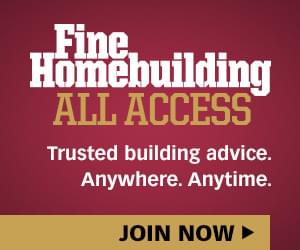

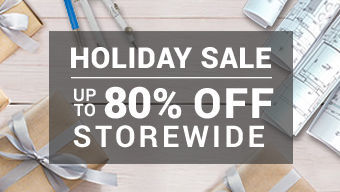
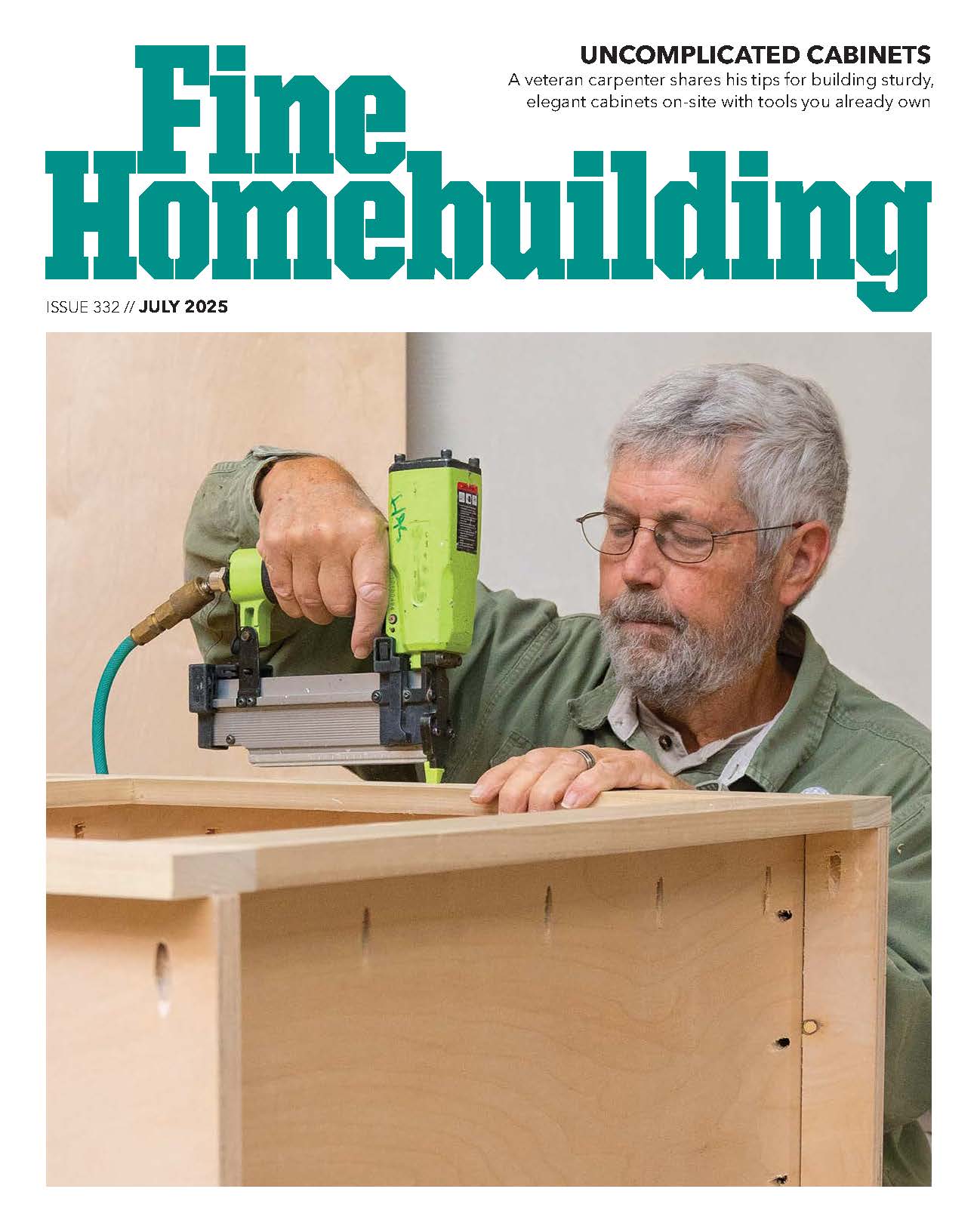
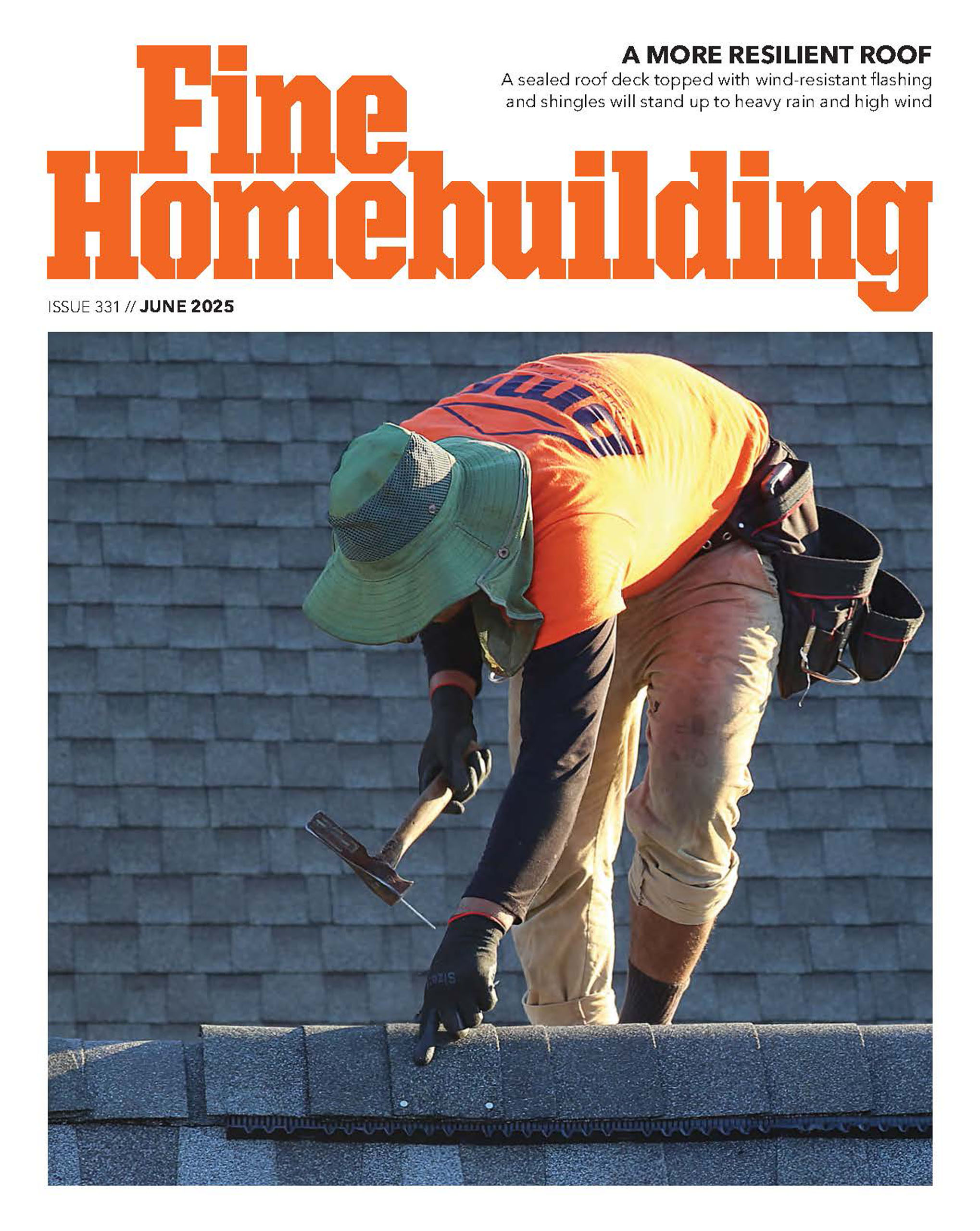







Replies
Blue,
I'm in on this with you. I've been tinkering with the tutorials as I get the time.
Did you try the "scale tool"? Look on the modifications toolbar.
Looks like this:
View Image
See the trouble you started, Gene!
Blue,
That was a good question. I just made a 10'x20' rectangle like you said and then drew a gable roof on top. After that I clicked on the square tool and outlined the 10'x 20' rectangle and clicked the mouse and typed in 12'x 22' in the dimension bar on the bottom right side and pressed enter and it worked.
The only thing though it made it bigger on the right side and the gable right side moved only. The center stayed where it was.
if I may,
If you make the item a Component or a Group, you can use the Scale tool to resize it equally by using the corner buttons that appear or in any of the axes by using the buttons as located. I find it easier to make individual pieces as a bunch of components so I can work them separately than the whole mess in a different 'window'. For instance I make stairs as a group in a separate window and then copy paste into the bigger model.
I'm not exactly sure of the difference of Groups Vs Component but I'm thinking that if it's an item that you plan to reuse/repeat throughout a model make it a Component. Any further editing of one of the Components in the model will show in all the rest (unless you make it unique, an option from rt click). To make something a Component or Group select/highlight it then right click and use the options available.
I've also learned that I can learn from others models that are available through the 3d Warehouse [File][3d Warehouse][Get Models]. Download one and disassemble it to see what makes it tick. Some are worthy, others are not.
It also helps to print the Quick Ref sheet from the Help section and use the keyboard shortcuts.
Cheers.
7g
John,Since I downloaded the newer version,would you know how to get rid of the big corners?Joe Carola
I'm sorry I mentioned Gene in the original question. I was thinking about how many sketchup things he's posted and I forgot that there are other experts like you, Joe, and John and countless others.
I'm going to try the suggestions and keep studying. I'm a slow learner though...
blue"...
keep looking for customers who want to hire YOU.. all the rest are looking for commodities.. are you a commodity ?... if you get sucked into "free estimates" and "soliciting bids"... then you are a commodity... if your operation is set up to compete as a commodity, then have at it..... but be prepared to keep your margins low and your overhead high...."
From the best of TauntonU.
Thanks Blue, but I'm not that good. I can't even figure out how to draw with clean lines without the big corners yet. Hope it works for you.Joe Carola
I've got the new version, but Idon't have big corners.
Sometimes the lines are fat, other times they are thin. I haven't figured out why.
Anyways, I went and did a better stuy of the sketchup help group and found this reply:
Select the object, either 2D or 3D. Select the Scale tool. Pull the *middle* handle on the side you want to stretch or compress just a bit. Type the exact dimension you want it to be into the VCB. Be sure to include the inch (") or foot (') or millimeter (mm) symbol so it knows you're talking about a length rather than a ratio.
That was offered by Gully Foyle.
I had some success with that but curiously, when I typed in 30' the building would dimension itself to a somthing like 28' 9 4/16". If I typed in 20' it would be 18' 9 " etc.
I think the dimension typed in was measuring the frame!
Maybe I should reload the program?
blue"...
keep looking for customers who want to hire YOU.. all the rest are looking for commodities.. are you a commodity ?... if you get sucked into "free estimates" and "soliciting bids"... then you are a commodity... if your operation is set up to compete as a commodity, then have at it..... but be prepared to keep your margins low and your overhead high...."
From the best of TauntonU.
Blue, I'm not sure what you're trying to do, but let me speak of an example of mine with resizing.
Remember the thread I started that wondered about how costs would compare when a house's square footage is increased? I showed SU screencaps of the floor plans, both the "original" and "upsized" versions.
In the upsized version, I boosted some exterior walls out 2 feet, others 1 foot, and then moved the interior walls to work with the outside walls changes. Some of the inside walls moved 12 inches, some moved 6, some moved some other increment. I had a lot of walls to tweak.
My original model had all the trusses modeled, including roof layons, etc.
To do the re-size, I worked through it all from the foundation layer up to the roof trim layers, using the MOVE tool all the way. The whole re-size think took me a couple hours, but my model was complete with all structural elements, etc.
If you are not doing it, start using the TAPE tool to snap lines. The can be snapped right on a line by simply double clicking the line. They can do parallel offsets in any of the ordinate directions. They can put a line parallel with another line through any point or intersection or line end. Go crazy. The TAPE tool will be very productive for you.
For example, if I want to move a wall 2 feet, I can select the wall and use MOVE and type in 2', or I can snap a line 2' over from its edge and move the wall until it "snaps" to the line.
You don't see the Tape tool used all that much in the
Sketchup tutorials, as most of the time they seem to
rely on Inference.For my purposes, though, using the tape tool to layout
virtually every new line and surface in advance is a
very precise and less frustrating way to work.Another way to scale an object to a precise size is to
create a wireframe with Tape tool just the size of the
finished object, then use drag the corners with the Scale
tool to the corners of the wireframe.Creating intersections with the Tape tool can also help
with moving objects around. Create two lines that intersect
at a precise point where you want one corner of your object to be,
then drag the corner of the object there with the Move tool.Lastly, Tape tool lines can quickly become overwhelming,
so I select and hide them with a keyboard shortcut (set in Preferences). I also have a keyboard shortcut that deletes
all lines in one fell swoop.
hide t
Hadn't thought about it but you're right. The lowly Tape tool isn't advertised much in the tutorials but it's the first thing I go to when making a model, just the same when making it in the real world like batter board strings or cut lines . I got quicker with it after I made a cheat sheet taped to the side of the monitor showing the inch value of feet up to 50ft so I can just type in the distance in inches. Knowing the decimal value of the fractions helps too, ie 0.375 = 3/8.
>> I made a cheat sheet taped to the side of the monitor showing the
>> inch value of feet up to 50ft so I can just type in the distance in
>> inches. Knowing the decimal value of the fractions helps too, ie
>> 0.375 = 3/8.The default is entries in the VCB in inches, but you can enter feet and fractional inches as well, e.g. 50' 3 3/8 (the " at the end is implied), rather than 603.375
Indeed, but I find it quicker to enter the value in inches but how many inches in 50'? 47'? Hence the cheat sheet.
Heres a picture of the thick line problem I'm having.
I'm just experimenting with ideas and how they work an I created a door with some offset lines and managed to resize the door to 40" x83". I managed to resize the entire structure too using the selction tool and scaling. I'm pumped because I feel like I'm making progress right?
Then, I decide to draw some simple connecting lines on the door and I draw one and it's thin. The second one is thick and I can't change it. I tried erasing it and putting a new one in...it's thick too!
Anyone have a clue?
blue
"...
keep looking for customers who want to hire YOU.. all the rest are looking for commodities.. are you a commodity ?... if you get sucked into "free estimates" and "soliciting bids"... then you are a commodity... if your operation is set up to compete as a commodity, then have at it..... but be prepared to keep your margins low and your overhead high...."
From the best of TauntonU.
Seems like it's acting like it's not connected to anything and staying bold that way. If your're sure it's connected to the corners you can select the area and then rt click [Intersect][Intersect With Model].
I just made a rectangle and slashed it like your door and got the same result as you but fixed it with the intersect. Do the Intersect with Model and you ought to be one step further.
John, I don't have those commands on my right click. I made another triangle and put the two diagonals in it. The first is thin, the second is thick. I selected it, it turned blue and when I right click, I don't get the same signals you're getting.
I'm version 6.0.312
blue"...
keep looking for customers who want to hire YOU.. all the rest are looking for commodities.. are you a commodity ?... if you get sucked into "free estimates" and "soliciting bids"... then you are a commodity... if your operation is set up to compete as a commodity, then have at it..... but be prepared to keep your margins low and your overhead high...."
From the best of TauntonU.
Blue, try this...
Be sure that you have the bold line and the lines it intersects with (at least 1 of them) at one or the other ends of the bold line and then rt click. If you only select the bold line & no others the Intersect won't appear as an option.
To select multiple lines use the Select Tool & the shift key (or Ctrl key to only add, whereas the shift allows you to select & deselect). Or click-drag the Select Tool over the areas wanted. Or Ctrl A to select the entire model.
Somebody mentioned RAM as being helpful but I think just as important is a decent video card. I'm considering upgrading mine now that some of my models are getting larger & more complex. Anyone think this won't help?
As for people with too much time on their hands their's a model of a Ferrari F40 (Is this a real car? I quit following Ferraris & Lamborghinis when I realized I'd never own one let alone touch one.) that is one of the best models I've seen at the 3d Warehouse. It kind of shows the range & ability of SU. I've attached a pic but it can be found at the warehouse under Ferrari F40.
Edited 3/14/2007 7:14 am ET by john7g
Blue, I looked at your pic with the door and thick line. I think you're gonna have a problem with SU until you understand what it does.
The program wants to make surfaces, and a surface is bounded by lines all enpoint-to-endpoint, all of the lines on the same plane.
It is not like a 2D drafting package that has been extended to let you draw on 3D surfaces.
Your big rectangular box representing a floor of a house, is six surfaces with some common edges. When you draw lines on one of the surfaces to make a picture of a door, you essentially are breaking the large rectangular surface into multiple surfaces by those connected lines.
When you crossed with the first diagonal you took a rectangle and then created two triangles out of it. Sketchup responded by represented your diagonal as a thin line, meaning it is a line bounding a surface.
When you then tried to X the rectangle with a line, it drew the line, but left it dark and heavy. A dark heavy line is SU telling you that it is just that . . . a line . . . and none of the lines it is connected to at its endpoints finish up making a closed surface.
Erase your dark line. Begin a new line, but begin it at the midpoint of the lightly rendered first diagonal. End the line at the top left. Your line is not dark. What you have done by doing this is created two triangular shapes out of one larger one, and the original long diagonal is now considered two separate lines by SU. Go ahead and erase one of them. It'll erase. Now use the "back" arrow to make the line come back.
With your top left line now drawn OK, go ahead and draw the bottom right diag.
Go ahead and test the "separate surfaces" theory by selecting one of the triangles, then doing a PUSH/PULL on it. See what happens.
Now, forget all this and go rush out to buy the Dennis Fukai book!
It's interesting to see the different approaches we all take to build a model.
I do start off looking at it as a 2d, kind of like at the real site when the excavator has just finished leveling for the footer & slab work to begin. Snap lines with the Tape Tool to the largest dimensions & make a rectangle to those lines & then snap more lines for the next prominent features of the footprint and draw lines to those & erase as necessary. Double check all through the process using the dimension tool to verify lengths. After the floor & openings are laid out it's all 3d.
I ordered the book.
I also figured out how to make that diagonal line small, by starting from the midpoint of the diagonal. I still dont understand the why's of it, but perhaps the book will teach me.
The book is geared to 4.0. Will the skills transfer?
blue"...
keep looking for customers who want to hire YOU.. all the rest are looking for commodities.. are you a commodity ?... if you get sucked into "free estimates" and "soliciting bids"... then you are a commodity... if your operation is set up to compete as a commodity, then have at it..... but be prepared to keep your margins low and your overhead high...."
From the best of TauntonU.
I haven't seen the book, but was wondering what it had. Soemtimes I don't want to know or just don't need to know the whys & just leave it up to PFM or UPN. Since the book is geared to v4.0 I wonder if you wouldn't get more by spending time at the help pages.
Cool thing about software is that there is usually several ways to get the same result.
Cheers
Gene,
This book by Dennis?
Jon Blakemore RappahannockINC.com Fredericksburg, VA
Sure, that one will do. It'll readily get you to the point where you can do this.
View Image
You gotta promise to come back after you have learned some chops and post a couple pics.
Promise?
Edited 3/17/2007 10:53 pm ET by Gene_Davis
You're an evil man, Mister Davis.
Gene, you mentioned that you've got several of the older versions of SU. Any of those work on Win98?
I couldn't say. I'm sure you can get the specs on things at the SU site.
I didn't expect them to offer older versioins but they still do(!?).
I think you might have found a bug. I tried drawing 2 diagonal lines on a simple cube and got the same results you did.
The way it's suppose to work is when 2 lines intersect, SU breaks the lines at the intersection as well as the plane the lines define. Your door diagonals should be 4 separate lines and 4 separate planes. Instead you probably have 2 lines and 2 planes.
Report it to SU, they might send you a notepad or a pair of socks.
To fix it, select the 2 lines (or however many lines you might have), right click and pick Intersect with model. That breaks the lines and gets rid of the heavy one.
Edited 3/14/2007 12:56 pm ET by tek
tek, blue eye.. I have been struggling with that bold (unconnected) vs. thin connected line for some time. I was very interested in this question and followed Gene's description but it still doesn't seem to always apply. I think its quirky in this regard.. I use SU a lot.. not nearly as talented as gene but I have been using it regularly for presentaion as well as quick working drawings for the crew..I guess all I'm saying is I have seen this as a problem as well. . and it can be really irritating.arthurhttp://www.thesmallbuildingcompany.com
The intersect thing doesn't work for me either Arthur.
blue"...
keep looking for customers who want to hire YOU.. all the rest are looking for commodities.. are you a commodity ?... if you get sucked into "free estimates" and "soliciting bids"... then you are a commodity... if your operation is set up to compete as a commodity, then have at it..... but be prepared to keep your margins low and your overhead high...."
From the best of TauntonU.
So you tried the multiple line select/intersect model yadayada and it still didn't work? Hmmm... are you using layers? Hmmmm....
edit to add: I see the bold lines when for instance crisscrossing a circle but the intersect with model merges them all so I don't think it's an error in your particular software...
Edited 3/14/2007 5:34 pm ET by john7g
Layers? Whats that?
The book is being shipped. It'll probably end up at my other residence though....sigh.
blue"...
keep looking for customers who want to hire YOU.. all the rest are looking for commodities.. are you a commodity ?... if you get sucked into "free estimates" and "soliciting bids"... then you are a commodity... if your operation is set up to compete as a commodity, then have at it..... but be prepared to keep your margins low and your overhead high...."
From the best of TauntonU.
Layers, their the ones that make the eggs.
But seriously Layers is a method that you model in that you can make visible or make disappear for the sake of convenience or show. [Windows][Layers]
For instance you can build the basement & foundation in Layer 1, then the 1st floor in Layer 2 (you can rename the layers). You can have different layers show as different color to help differentiate between layers. With Layers you can also build different variations of the same footprint to show version A or B of a concept to a client. Layers can be finicky and confusing since you have to really pay attention to which layer your working on/in. Sometimes when using layers I get the bold line issue that's pestering you.
Lots of stuff in SU for freeware.
blue, I just did that and it makes sense to me now.Draw a square, for the sake of clarification, with corner points A, B, C, and D.The lines are thin. If the suqare is in plane, which you want it to be, it'll show as having a surface a skin on it.Draw another line connecting two opposite corners, A and C. That line should be thin.Now draw another line connecting the two opposite corners, B and D. That line should be thick.Use the GO BACK arrow to get rid of the BD line.Select the pencil, and draw a line from B to the midpoint of the AC line. It should be thin.Now draw another line, from D to the midpoint of the AC line. It should also be thin.Hope this helps...Mongo
In pictures.
There's no bug. The wizards at @Last designed Sketchup's communication with the user, and a heavy line means "you ain't got a closed surface here."
View Image
View Image
View Image
View Image
View Image
Who da man?You da man!
Mongo,I just tried it and I drew the diagonal line from bottom left to top right.Then I drew on line from bottom right to top left and that diagonal line became the thick one.Then I drew a line again from bottom left and stopped at the center and that erased the thick diagonal line.Joe Carola
>> There's no bug. The wizards at @Last designed Sketchup's
>> communication with the user, and a heavy line means "you ain't got a
>> closed surface here."Except in the first picture (the square alone) you do have a closed surface (otherwise the surface wouldn't be filled in, it would just be 4 lines), but the surface edges are still thick lines.Found this answer in the Sketchup Help Center:
"Note: The regular edges in SketchUp are 1 pixel thick. There is an option in SketchUp called Profile Edges that renders any edges that touch space on one side in a thicker 2-pixel line." There is an option - View->Edge Style->Profiles which toggles the thick lines on and off (changes them to thin).
But this doens't change much. In the rectangle with an X the last line of the X line still doesn't create the 4 separate surfaces created by the X, the last line is still just a floating line. If the line wasn't bold I'd expect it to be the edge of a surface.
View Image
View Image
I seem to remember that every version of SU I've used before 6 would automatically break those lines into 4 with 4 associated planes. I don't know if this is a new 'feature', but it's interesting that everyone here can duplicate the exact same results.
I have my earlier versions of SU, and they all treat the "square with diagonals" exercise the same.
Draw the square and you make a surface. Bisect it with a diagonal and you make two.
Draw the "X" diagonal, and SU responds with a heavy line, because it cannot "rob" the sides of already-made surfaces to create a new one.
You gotta look at the exercise on the screen carefully, and understand how SU "thinks," but when it clicks for you, you'll have it.
Just like you can draw a line across a rectangle, and make two smaller rectangles, you can draw a line across one of the triangles to make two smaller ones. But that one line from corner to corner isn't making a "new" polygon. It's a loner, thus it is rendered heavy.
Using the "Intersect with model" command is a way to get SU to resolve it into multiple triangles. I only use that command to create new lines where the surfaces of two objects intersect.
Gene, I understand what you are saying now, but don't fully understand how the program "thinks".
I think that this feature is actually a benefit because if you wanted to drop lines on a surface, it would be hard to do that without continuosly breaking up the surface.
My conclusion is that this is not a glitch. It is just another tool which thankfully can be exploited and manipulated. Since there is a way to change the thick line to a thin line, I'm going to just accept it and move on to the next lesson
The book is on it's way...in the meantime, I'm just going to play around and experiment and learn as much as possible. I've did some more tutorials (again) and some bits and pieces are starting to coagulate in my empty cavern known as my head.
Now onto layers.....
blue"...
keep looking for customers who want to hire YOU.. all the rest are looking for commodities.. are you a commodity ?... if you get sucked into "free estimates" and "soliciting bids"... then you are a commodity... if your operation is set up to compete as a commodity, then have at it..... but be prepared to keep your margins low and your overhead high...."
From the best of TauntonU.
Oh, and one more thing. If you are the kind of person who
hates reading books, just watch the videos off the CD
that comes with the book. Videos will tell you all you need
to know in about 2 hours.
You know what's interesting, if you do the exact same thing but on the midpoints of the square, the outside lines are automatically broken. I'll check back on my earlier versions and see if I'm remembering this wrong.
Joe, I haven't seen the big corners. Which version are you using? I'm at 6.0.312. Maybe you can find an option at [Window][Preference] ??
Joe, have you downloaded and installed the Rubyscript plug-in that does this? It would be very useful for you.
View Image
A large library of scripts can be found here, but there are other sites, too. http://www.crai.archi.fr/RubyLibraryDepot/Ruby/RUBY_Library_Depot.htm
I'm not a programmer, but the way all this works (I think) is that Ruby is the name of the language SU is written. These "scripts" add additional features to the program.
To use a script, download it to your computer, then copy it and paste it into the "plug-ins" folder withing your SU program files. This particular one, "Angular Dimension," is accessed under the "Tools" dropdown in the menu bar, when installed.
Once a Ruby is copied into your plug-ins folder, it is there in SU the next time you use the program. If you don't want it any more, simply remove it.
I'll bet there are more you'll install and use, once you get into Rubys. I particularly like one that allows "movement" of elements between layers.
Gene,I haven't installed it yet but I will, Thank You.I do have one problem though. When I click on Sketchup, I get an era message. Once I click the ok it goes away. I also still have a man standing there. This is the message.Error Loading File SandboxTools.rb
wrong number of arguments(2 for 1)Error Loading File TOTD.rb
wrong number of arguments(2 for 1)Error Loading File units.rb
undefined method `GetHelpContentDir' for LanguageHandler:ClassJoe Carola
Can't help you on that one, Joe. You might try downloading SU again, then see how it starts up.
Blue, there are many ways to skin the "make it bigger or smaller" cat. The SCALE tool comes to mind first, but the best explanation of how to use it won't come as text from me, here in Breaktime, but in one of the excellent video tutorials from Sketchup. I don't have a link, but search for it, and if you still cannot find it, go to the Sketchup Community board under the HELP pulldown in your top menu bar.
I use the MOVE tool a lot to stretch or shrink objects, and it is really cool to use when creating the compound angle ends of roof framing members, such as hip jack rafters.
The most basic kind of MOVE you can do to enlarge a rectangle goes like this: create a simple 2D rectangle, say 12 x 20, then highlight one of its 12' ends. Use the MOVE tool and you can see easily how to stretch or shrink the rectangle.
A solid object can be stretched or shrunk by the use of the PUSH/PULL tool, but you know all about that by now. The thing about PUSH/PULL is that you can only "extrude" a face in a direction normal to it.
Complex objects are boomed up or shrunk using the SCALE tool, which allows much more freedom.
Gene, I did all the tutorials and have read the help sections. I've done a search for re-siszing etc. It just doesn't work that great for me.
I have learned how to move the lines and make a room bigger, but I have to do it with math...for instance, when I start moving it, it tells me how much it's moved, not how large the room is. I suppose that is a minor inconvenience. I was just wondering if there was some other idea.
The scale tool might be the answer, but I thought it scaled the entire structure in proportion. So, if I had a 10x20 room, 8' tall, and scaled the 10' section to 30', the space would become 30x60x 24' tall. Maybe I'm wrong...I haven't worked with scale yet...that seems to be an advanced tool and I was concentrating on the basics. Maybe I better not think of them like that.
Thanks for weighing in and thanks to the other users. I'm going to get to the bottom of this program becuase I think it will work great for me in many ways.
blue"...
keep looking for customers who want to hire YOU.. all the rest are looking for commodities.. are you a commodity ?... if you get sucked into "free estimates" and "soliciting bids"... then you are a commodity... if your operation is set up to compete as a commodity, then have at it..... but be prepared to keep your margins low and your overhead high...."
From the best of TauntonU.
If you use the scale tool and grab one of the corners (like on a simple box), it's going to change the scale of the entire selected object. Grab it by one of the end points and you change the scale in one direction.
An easy way to change one dimension, like in a simple box again: put a dimension string on it and either push/pull or move until you get the dimension you want.
To get rid of the heavy corners, go to Window-Styles, click on the Edit tab and untoggle Endpoints and Extension.
>> To get rid of the heavy corners, go to Window-Styles, click on the Edit tab and untoggle Endpoints and Extension. <<Tek,I Love You..........Thanks You, it worked.Joe Carola
Glad I could help. You can do some pretty cool (and scary) image combinations in that menu. Thankfully there's the default styles that can get you out of some pretty funky stuff.
Keep playing with it, it's the best way to learn.
Gene,I've been using Sketchup for awhile and love it but like everybody else lack the time to become a pro. Regarding the resizing issue, I'm sure there are more sophisticated ways of doing this but when I resize a simple object I put a dimension measurement on it first. Then, when I move it, the dimension measurement changes as well and gives me the adjusted size and not just the amount of change. Hope this helps.
It does help.
I've pretty much figured out that I cant resize the same way that I have in other drawing programs. It's okay, the ways I've learned are simple enough.
blue"...
keep looking for customers who want to hire YOU.. all the rest are looking for commodities.. are you a commodity ?... if you get sucked into "free estimates" and "soliciting bids"... then you are a commodity... if your operation is set up to compete as a commodity, then have at it..... but be prepared to keep your margins low and your overhead high...."
From the best of TauntonU.
Hey Gene,
On the Push/Pull operation, have you tried pressing the Ctrl button prior to left click to start the Push/Pull? It starts a new surface moving in the direction you'd like.
Yes, I do that. Have you been to the RubyScript library and added any cool stuff?
Ruby Script? No, not yet but kind of afraid of what time-burners I may find there. What will I find when I get there?
BTW, for those who haven't found it yet.. If you have a mouse with a scroll wheel it acts like a middle click button. Its default is to the Orbit Tool. Took me a while to discover it but it's written right there on the Quick Ref card. Click the scroll wheel, Orbit to where you need it and release and you're back to the tool you were just using. If you use it in conjuction with the shift key it becomes the Hand tool.
Hello to all,
I'm having trouble too making house plans. I haven't learned to resize well, either.
Regardless, I can see this is a fantastic tool. A client wanted some book shelves and cabinets built on one wall and gave me an idea what she wanted. I was able to draw the whole thing (not exactly to scale) in about 15 min and send it back via e-mail for her to see. The pic I sent her was not flat but a view from an angle that made the whole thing look real. You can paint your work any color or use any texture like brick, wood, tile, etc. She liked it and I was able to get to work on it right away.
What I had to get used to was thinking in 3D instead of 2D on paper because you can move the work piece around to any view. This gives you an idea of the drawing from any direction which is fantastic.
Learn to use the push/ pull tool to resize your work as you make it. This is really neat.
To change the scale before you start drawing go to window then model info then units.
To put draw dimensions go to tools---click dimensions, then click each end of the line you want.
Orbit tool- this will pull your work around to look at it in any view.
To print I had to import the drawing to my photos section of my computer first, then I could print or e-mail them.
Thats my 2 cents. But it's really great and FREE!
If I may, a quick tutorial in Sketchup...
Look at the drawing I've attached and notice the XY and Z coordinates.
To get the green and yellow box, first you have to select the entire item you want to change - the whole thing, not any more and not any less. Click the scale tool, the green and yellow box should appear around the item you selected.
If you select point D and move it in and out, the entire item will get bigger or smaller. This is the easiest way to make a whole item just the right size.
If you select an edge button like E, the item will just get bigger in the X and Y directions.
If you select side button like A, the item will on get bigger in the Y direction.
You may also notice the "scale" box in the bottom right corner (at least on my computer). The number will be like "1.23". If you make the scale 1.2, the new item will be 20% bigger in the direction(s) you selected. If you need a floor plan to go from 10' to 12', make the scale 1.2.
The biggest problem would be if the item you want to change is touching something else and unfortunately I don't have the answer to that . This might have something to do with the group or component functions.
Hope this helps,
Joe
“The richest genius, like the most fertile soil, when uncultivated, shoots up into the rankest weeds..” – Hume
Thanks Joe. I'm somewhat frustrated because sometimes the thing I want to happen, happens, then sometimes it doesn't and I'm confused. YOur picture clearly explains it to me. I'll go practice a bit.
I'm going to use and try all the other suggestions too. I'm going to lick this thing.
blue"...
keep looking for customers who want to hire YOU.. all the rest are looking for commodities.. are you a commodity ?... if you get sucked into "free estimates" and "soliciting bids"... then you are a commodity... if your operation is set up to compete as a commodity, then have at it..... but be prepared to keep your margins low and your overhead high...."
From the best of TauntonU.
I know we are focused on using SU for building models of housing structures, etc., but this, from the SU gallery, is worth posting here.
The Benelli M4 assault shotgun, totally modeled in SU. I didn't do it.
View Image
some people have way too much time on their hands.
“The richest genius, like the most fertile soil, when uncultivated, shoots up into the rankest weeds..” – Hume
Wow!
blue"...
keep looking for customers who want to hire YOU.. all the rest are looking for commodities.. are you a commodity ?... if you get sucked into "free estimates" and "soliciting bids"... then you are a commodity... if your operation is set up to compete as a commodity, then have at it..... but be prepared to keep your margins low and your overhead high...."
From the best of TauntonU.
I've found that some builds of Sketchup are quite a bit better than others, in terms of flaky behavior. The latest one is pretty decent.
It also helps to have a buttload of RAM, and some operations seem
to work better in Perspective mode (wheras others not).Best suggestion is to get Dennis Fukai's book, though, as it teaches
you an integrated set of procedures that's hard to pick up
just from watching the SU tutorials. That book gave my skills a
quick turbo boost.